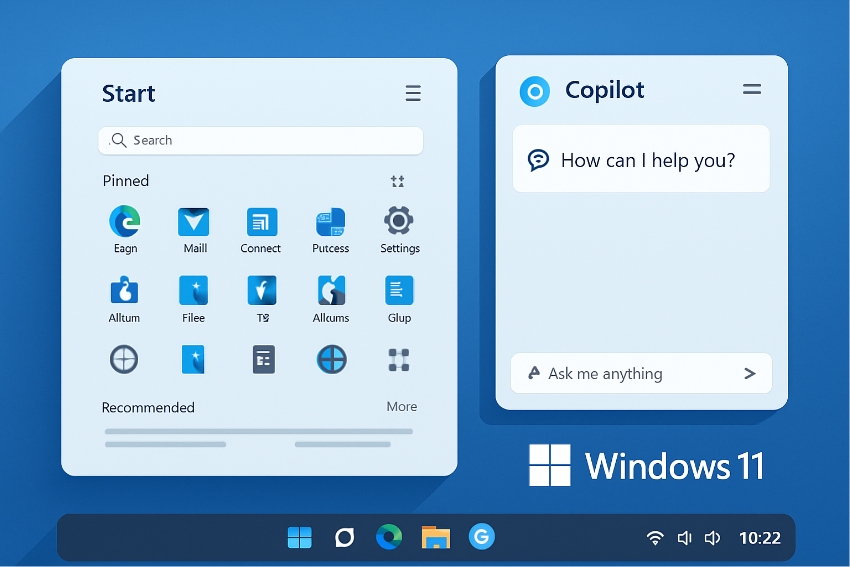The personal computing universe is forever changing, and Microsoft’s Windows 11 is leading the way. From its launch, Windows 11 has guaranteed customers an all-new, more modern, more intuitive, and more productive experience—rethinking everything from work to how we engage with our devices. But the real strength of Windows 11 is its dedication to frequent updates, making not only security and performance enhancements, but also adding new features based on user feedback and innovation in technology.
With every new update, Windows 11 keeps pushing the boundaries of what an operating system should be, providing the latest tools, a polished design, and intelligent ways to remain productive and secure. In this article, we’ll dive into the latest updates: what’s new, what’s changed, and how these updates impact everyday users and tech enthusiasts alike. Whether you’re a seasoned power user or just starting your Windows journey, staying informed about these updates is key to getting the most out of your device.
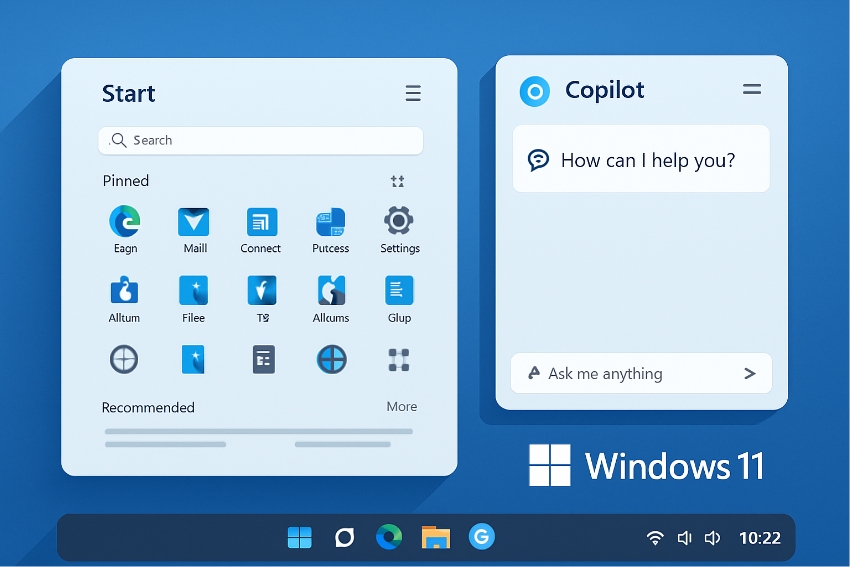
Overview of the Latest Updates
Microsoft continues to optimize Windows 11 with a constant flow of feature upgrades and security patches, solidifying its reputation as an innovative operating system. The latest Windows 11 update (July 2025) delivers a blend of apparent changes and significant background improvements that are both beneficial for casual users and professionals.
This release brings important design changes and usability features—most importantly, a new look for the Start Menu and Taskbar, more fluid animations, and new customization features that allow you to customize your workspace even more accurately. AI-powered features also get a bump, with a better Copilot assistant delivering more intelligent tips, contextual assistance, and embedded search functionality straight from the desktop. More powerful privacy controls and streamlined system settings will also be made available to users, allowing for simpler management of security settings and device performance.
Performance has been noticeably improved in terms of system startups, reduced background resource usage, and enhanced multitasking tools, such as Snap Layouts and Virtual Desktops. And applications updates are included as well: File Explorer gets a fresh new look; Notepad, a new interface with more user-productivity features; and Paint, an enhanced version that entails greater features as collected from feedback since prior releases.
These updates are rolling out incrementally through Windows Update to supported devices, with preview builds available to Windows Insider participants. As always, Microsoft balances visible enhancements with necessary security fixes and bug fixes to provide a more secure and stable experience for all Windows 11 users.
No matter if you’re dependent on Windows 11 for productivity, creativity, or connectivity, the new update reinforces Microsoft’s continued dedication to making your PC experience faster, smarter, and more personal.
Deep Dive: Key New Features
The latest Windows 11 update introduces a suite of enhancements designed to improve productivity, security, and usability for users at every level. Let’s break down the standout features:
- Design & Interface Changes: Microsoft maintains its focus on an easy-to-use experience with a redesigned Start Menu and Taskbar. The new update features snappier animations, dynamic backgrounds, and additional customization possibilities. For instance, users can organize favorite apps in the Start Menu, change the alignment of the taskbar, and access frequently used tools from the quick menu—a move that simplifies daily interactions and provides the desktop with a more personal touch.
- Performance & Security Enhancements: Beneath the surface, Windows 11 is optimized for speedier boot times and better resource utilization. Security also takes a turn for the better: Windows Defender features enhanced threat detection and real-time protection, and there are increased device encryption and privacy controls options. The update also adds streamlined security dashboards so that users can more easily track and tweak safety settings.
- AI-Powered Enhancements: One of the top features is the enhanced Copilot AI assistant, now thoroughly integrated into the operating system. Copilot provides wiser, context-aware suggestions, voice commands, and real-time assistance in apps—enabling users to multitask more effectively. The native search function has gone AI-powered, providing better and more accurate results in files, apps, and web content.
- App & Productivity Updates: Various detailed apps have been redesigned to fulfill changing user requirements. File Explorer has a new tabbed experience and improved navigation, Notepad adds autosave and shared editing, and Paint gets new graphics tools and layers. These app improvements simplify daily workflows and make content creation easier and more enjoyable.
- Increased Accessibility: Windows 11 now includes a broader range of accessibility features: extended live captions, more screen reader (Narrator) voice options, extra language packs, and enhanced support for alternate input devices. These updates seek to make computing accessible to users of varying backgrounds and abilities, reinforcing Microsoft’s commitment to inclusivity.
Windows 11 Update Experience: User Perspective
User reviews of the newest Windows 11 update have generally been good, with users praising the more fluid interface, improved performance, and more intelligent AI functions. Users appreciate how the new Start Menu and Taskbar settings make everyday tasks intuitive, while the enhanced Copilot AI assistant is useful without being intrusive.
A few users have experienced some small bugs or periodic instability in the early rollout phase, like short app crashes or longer-than-usual update installation durations. But Microsoft has been prompt in releasing swift patches for these problems. Most users appreciate that the update improves their computing experience, finding a healthy balance between innovation and stability.
For those who are updating, it’s best to make sure your device is backed up and you have a stable internet connection. Updating is simple—available on Windows Update—and doing so will open up new features and settings to enhance customization and security. Upon updating, checking and modifying the important settings such as privacy preferences and default apps can actually fine-tune your experience.
Hearing user experience and learning tips from the community can simplify getting through Windows 11 updates and make it a more satisfying process, in demonstrating how Microsoft’s continuous updates continue to influence an increasingly personalized and optimized operating system.
Practical Tips & Troubleshooting
Though the majority of users have a seamless ride with the new Windows 11 update, it’s good to be ready for the usual issues and have some best practices in mind to maximize your system. Here are some useful tips and troubleshooting tips:
- Backup Prior to Update: Back up your essential files and establish a system restore point prior to commencing the update. This will enable you to instantly restore your data in case installation fails mid-way.
- Stable Network Connection: Employ an efficient internet connection to minimize chances of cut-off downloads or file corruption during the update process.
- Free Up Disk Space: Major updates take up a lot of disk space. If you get “not enough space” errors, remove temporary files and eliminate unnecessary applications to create free storage space.
Common Issues & Fixes
- If the update is stuck or doesn’t install: try restarting your computer and using Windows Update Troubleshooter (Settings > System > Troubleshoot). Download the update manually from Microsoft’s official website if issues continue.
- Driver or Compatibility Issues: Use Device Manager to look for any new driver updates after updating. A fast driver update or rollback usually fixes hardware peripheral problems.
- Slow Performance After Update: Allow your computer to complete any background tasks that have been started after the update. Try turning off startup apps or deleting outdated update files with the Disk Cleanup tool if the slowness persists.
- Missing Features or App Errors: Use Settings > Apps to reset or fix any built-in apps that behave strangely after the update, such as Notepad or File Explorer.
Additional Help of Windows 11 update
- Use the integrated Get Help app for guided troubleshooting or go to the official Windows support forums if you continue to experience problems.
- Recall that following significant updates, Microsoft frequently releases stability patches. Keeping your system updated guarantees that you get fixes quickly.
- Within ten days of the update, you can go back to the previous version of Windows 11 if necessary (Settings > System > Recovery > Go back).
Expert Opinions & Predictions
Industry observers and technology pundits generally concur that Microsoft’s continued investment in improving Windows 11 is a testament to a broader movement toward more intelligent, more user-friendly computing. As reported by tech journalist Mary Jo Foley, “Windows 11’s newest updates indicate that Microsoft is going all-in on AI integration and enhanced personalization, prioritizing useful features at the forefront for users.” Several reviewers point out the enhanced Copilot assistant as indicative of Microsoft’s vision to integrate AI into the desktop experience seamlessly in the long term.
Tech insiders also point out the faster rate at which Microsoft releases updates—bringing new features in waves instead of holding out for full version releases. This allows the company to react promptly to user feedback and burgeoning trends, making Windows 11 more responsive to evolving demands for work, learning, and play.
In the future, experts forecast tighter integration of Microsoft 365 applications and Azure cloud services in Windows 11 over the next two years along with more focus on privacy features and accessibility technology. With Windows 10 reaching its end-of-life support cycle, it is expected that many will continue to emphasize migration tools and resources to nudge users and businesses toward moving to Windows 11 for a safer, more future-proof environment.
Finally, the general agreement among experts is that Windows 11 will be at the leading edge of PC innovation—standing as a platform for continuous progress in artificial intelligence, device compatibility, and user empowerment.
Conclusion of Windows 11 new update
The new Windows 11 update represents another significant leap toward Microsoft’s vision for a newer, more secure, and user-centric operating system. With an upgraded design, more intelligent AI features, better performance, and increased accessibility features, the updates keep redefining what one can do with their PC. Transient transitional issues are inevitable, but the overall advantages exceed the cost for most users—providing more efficiency, personalization, and calmness.
Staying informed about new features and making the most of practical tips can help every user unlock the full potential of Windows 11. As Microsoft continues to innovate and evolve, the Windows experience will only grow richer and more powerful. What’s your take on the newest update? Share your thoughts, experiences, or wish-list features in the comments below—let’s keep the conversation going!